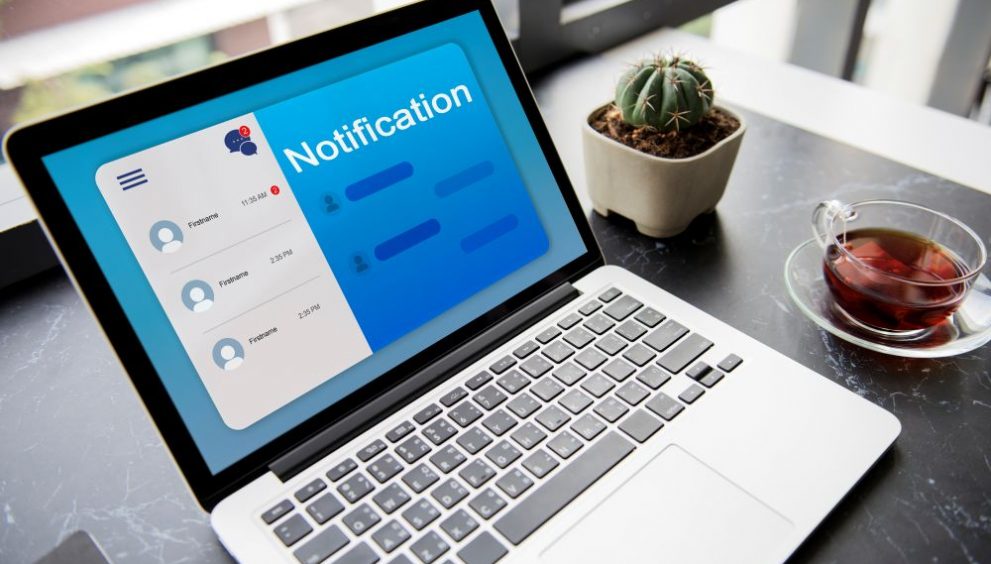Email attachments are one of the most common ways cybercriminals deliver malware and launch attacks against unsuspecting victims. These malicious attachments can infect your device with viruses, spyware, ransomware, and other threats, compromising your security and privacy. It’s crucial to know how to spot potentially dangerous attachments and take steps to protect yourself.
In this blog, we’ll provide an in-depth look at how to check if an email attachment is safe and best practices for handling attachments securely. By understanding the risks and following these tips, you can significantly reduce your chances of falling victim to malware email attachments.
What is Malicious Email Attachments
Malicious email attachments are files sent via email that contain malware, viruses, or other harmful content designed to infect or compromise the recipient’s device or network. Cybercriminals often disguise these attachments as legitimate documents, such as invoices, receipts, legal notices, or job applications, to trick victims into opening them.
When a user opens a malicious attachment, the malware is executed, allowing the attacker to gain unauthorized access, steal sensitive data, encrypt files for ransom, or perform other malicious activities. Email attachments are a popular malware delivery method because they can bypass many security controls and exploit user trust.
How to Identify Malicious Attachments
Spotting suspicious email attachments is the first line of defense against malware attachment threats. Here are some red flags to watch out for:
- Unexpected or unsolicited attachments, especially from unknown senders
- Attachments with potentially dangerous file extensions (e.g., .exe, .zip, .js, .msi, .bat)
- Filenames that use double extensions to hide the true file type (e.g., invoice.pdf.exe)
- Emails with generic greetings, spelling and grammar errors, and an urgent or threatening tone
- Attachments that prompt you to enable macros or grant additional permissions
- Inconsistencies between the displayed sender name and email address
If an attachment raises any of these red flags, treat it with caution and verify its legitimacy before opening it. When in doubt, contact the supposed sender through an alternate trusted communication channel to confirm they sent the attachment.
Types of Malicious Attachments
Malicious attachments can take many forms, but some of the most common file types to watch out for include:
| File Type | Description | Risks |
|---|---|---|
| Microsoft Office documents (.doc, .docx, .xls, .xlsx, .ppt, .pptx) | Documents with malicious macros or embedded scripts | Can execute malware when macros are enabled |
| PDF files | Adobe Acrobat documents with embedded malware | Can exploit vulnerabilities in PDF readers |
| ZIP, RAR, and other archive files | Compressed files containing malicious payloads | Can bypass email filters and scanning |
| JavaScript (.js) files | Scripts that can execute malicious code | Can exploit browser vulnerabilities |
| Windows executables (.exe, .bat, .com, .cmd, .hta, .scr, .pif, .reg) | Programs that can directly install malware | Can perform various malicious actions |
| HTML attachments (.html, .htm) | Web pages that can contain malicious scripts | Can redirect to malicious sites or exploit browser flaws |
| Shortcut (.lnk) files | Files that link to malicious executables | Can execute malware through a seemingly harmless link |
Be particularly cautious with these file types, especially if they come from untrusted sources or have other suspicious characteristics.
How to Safely Handle Email Attachments
To minimize the risk of infection from malicious email attachments, follow these best practices when handling attachments:
- Don’t open attachments from unknown, suspicious, or untrustworthy sources. Delete emails with unsolicited attachments.
- Be cautious even with attachments from known senders, especially if unexpected or something seems off. Malicious actors can spoof trusted contacts.
- Save attachments before opening them rather than opening directly from the email client. This allows you to scan email attachment first.
- Use reputable, up-to-date antivirus software to check email attachment for virus before opening. Many email services and clients also automatically scan attachments.
- Enable sandboxing when possible to open risky files in an isolated virtual environment that contains any malicious activity.
- Disable the automatic opening of attachments in your email client settings.
- Never enable macros in Office documents unless necessary and you fully trust the source.
By handling email attachments cautiously and implementing these security controls, you can significantly reduce the risk of infection from malware email attachments.
Tools to Help Detect Malicious Email Attachments
In addition to manual checks, several tools can help you analyze email attachments for potential threats:
- Antivirus software: Reputable antivirus solutions like Quick Heal Total Security can scan emailattachments and detect known malware signatures, suspicious behaviors, and zero-day threats.
- Online file scanning services: Websites like VirusTotal, Jotti, and MetaDefender allow you to upload attachments for scanning by multiple antivirus engines. This can help identify threats that your local antivirus might miss.
- Email security gateways: Enterprise-grade email security solutions can analyze attachments in real-time, block known threats, and sandbox suspicious files for deeper analysis.
- Attachment filtering and blocking: Configuring your email client or server to block or filter certain attachment types (e.g., executables) can prevent some malicious attachments from reaching your inbox.
- User awareness training: Educating users on how to identify and handle suspicious attachments is a critical component of email security. Regular training can help users spot red flags and follow best practices.
By combining these tools and practices, you can create a multi-layered defense against email with malicious attachment threats.
What to Do If You Opened a Malicious Attachment
If you accidentally open a malicious attachment, quick action can help minimize the damage:
- Disconnect your device from the internet and any network shares to prevent the malware from spreading.
- Run a full system scan with your antivirus software to detect and remove any malware that may have been installed.
- If your antivirus doesn’t find anything, consider running scans with additional reputable malware removal tools.
- If you can’t remove the malware or your device is acting strangely, consider backing up your important files and reinstalling the operating system from scratch.
- Change any passwords that may have been compromised, especially if you reuse them across multiple accounts.
- If sensitive data is potentially exposed, monitor your accounts for suspicious activity and consider enabling two-factor authentication for added security.
- Report the incident to your IT department or email provider, and warn others who may have received the same email with malicious attachment.
By acting quickly and following these steps, you can help contain the damage and prevent further harm from an HTML attachment virus or other malicious attachments.
Protect Your Data with Quick Heal
Malicious email attachments pose a significant threat to individuals and organizations, as they can deliver viruses, malware, and other harmful content. By understanding the risks, knowing how to identify suspicious attachments, and following best practices for handling them safely, you can protect yourself from these email-based threats. Remember to be cautious with unexpected or unsolicited attachments, scan email attachments before opening them, and use tools like Quick Heal Total Security and attachment filtering to reduce the risk of infection. If you do accidentally open a malicious attachment, quick action and reporting can help minimize the damage.
Staying informed about the latest email security threats and maintaining a layered defense are essential steps in protecting against malware attachment attacks. By combining technical controls with user education and vigilance, you can significantly enhance your email security posture and keep your devices and data safe from harm.
Check Out Our Full Antivirus Range