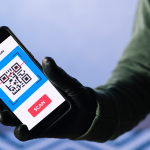Ever wondered why your Android phone suddenly slows down or starts behaving strangely? Chances are, you might be dealing with malware.
Did you know that over 25 million Android devices are infected with malware every year? This nasty software can steal your data, mess with your apps, and even drain your bank account.
But don’t worry—we’ve got your back! Let’s dive into how to remove malware from your phone, keeping your device and data safe.
Understanding Android Malware
Malware, short for malicious software, encompasses a wide range of harmful programs designed to disrupt, damage, or gain unauthorized access to devices. It can pose significant threats by compromising sensitive information, such as banking credentials, personal data, and login details. It can also lead to device slowdowns, increased data usage, and unauthorized charges.
Common sources of Android malware include malicious apps and infected links. Malicious apps often masquerade as legitimate applications, enticing users to download them from unofficial sources or through deceptive advertisements. Once installed, these apps can execute harmful activities in the background, such as stealing data or serving intrusive ads.
Signs Your Android Device May Be Infected
Detecting malware early can mitigate potential risks. Here are some common signs that your Android device may be infected and you may need to do an Android virus scan:
-
- Unexplained Battery Drain: Malware often runs in the background, consuming battery power
-
- Increased Data Usage: Malicious apps may use data to communicate with remote servers
-
- Sluggish Performance: Device slowdowns or frequent app crashes can indicate malware activity
-
- Unauthorized Pop-Ups: Intrusive ads or pop-ups appearing on your device, even when not using apps
-
- Unusual app behavior: Apps crashing or behaving strangely
-
- Overheating: The device feels hot to the touch during normal use
How to Detect Malware on Your Android Device
Detecting malware on your Android device ensures ongoing security and optimal performance. Here’s how to spot potential threats and safeguard your device.
Perform an Android Virus Scan
Utilize built-in security features like Google Play Protect to scan your device for potential threats. Follow these step-by-step instructions to ensure your Android device remains secure and protected from malware.
Identify Symptoms of Malware Infection
Recognize common indicators of malware infection, such as sudden slowdowns or unexplained app crashes. Differentiate between malware symptoms and routine technical issues to take swift action against potential threats.
Check Android for Malware
Manually inspect installed apps for suspicious activities. Review app permissions regularly and monitor for any unusual behavior that may indicate malware presence. Use system settings effectively to detect and mitigate potential threats.
Removing Malware: Step-by-Step Guide
When your Android device is compromised by malware, swift action is essential to restore its security and performance. Here’s a detailed guide on how to remove malware effectively and delete virus from Android:
Uninstall Harmful Apps
Uninstalling harmful apps is the first step in malware removal from Android devices. Here’s how to check Android for malware and remove it:
-
- Identify Suspicious Apps: Review the list of your installed apps and look for any apps that you don’t recognize. Pay attention to apps that request unnecessary permissions or display suspicious behavior.
-
- Uninstall from Settings:
-
- Go to Settings on your Android device.
-
- Navigate to Apps or Applications.
-
- Select the suspicious app from the list and Uninstall the harmful app.
-
- Uninstall from Settings:
-
- Use Safe Mode for Stubborn Malware:
-
- Restart your device in Safe Mode to disable third-party apps.
-
- Use Safe Mode for Stubborn Malware:
Delete Malware from Your Phone
Follow these detailed instructions if you want to learn how to remove malware on Android:
-
- Use a Malware Removal App
-
- Download and install a malware removal app from Google Play Store.
-
- Run a full system scan to detect and remove malware files.
-
- Follow the app’s prompts to delete identified malware.
-
- Use a Malware Removal App
-
- Manual Removal Recommendations
-
- Use a file manager app to navigate to directories where malware commonly hides, such as /sdcard/Download/ or /sdcard/Android/data/.
-
- Delete any files or folders associated with malware.
-
- Manual Removal Recommendations
Clean Your Android Device of Viruses
Cleaning your Android device helps eliminate viruses and restores performance. Here’s how to do it:
-
- Clear Cache and Temporary Files
-
- Go to Settings > Storage on your device.
-
- Tap on Cached data and confirm to clear cached files.
-
- This helps remove temporary files and free up storage.
-
- Clear Cache and Temporary Files
-
- Factory Reset as a Last Resort
-
- Consider a factory reset if your device continues to experience issues after removing malware.
-
- Before proceeding, backup important data as a factory reset erases all data on your device.
-
- Go to Settings > System > Reset options > Erase all data (factory reset).
-
- Follow the prompts to reset your device to its original state.
-
- Factory Reset as a Last Resort
Using Anti-Malware Tools for Effective Removal
When your mobile device falls prey to viruses or other forms of malware, dedicated anti-malware apps become your frontline defense. These tools are designed to detect, quarantine, and remove malicious software, ensuring your device stays secure and performs optimally.
By following the above-mentioned steps, you can effectively remove malware from your Android device, ensuring it operates smoothly and securely. Regularly update your device and use security software like Quick Heal Total Security for Android to prevent future malware infections.
Quick Heal Total Security stands out for its comprehensive antivirus protection, robust anti-theft features, and secure browsing capabilities. It offers users a seamless experience with real-time scanning and regular updates to safeguard against the latest malware threats, ensuring peace of mind in an increasingly digital world.
Preventive Measures: Keeping Your Android Device Safe
To prevent future malware infections, follow these best practices:
-
- Download Apps from Trusted Sources: Use official app stores like Google Play Store to download apps, avoiding third-party sources that may host malicious apps.
-
- Keep Your Device Updated: Regularly update your Android device and apps to patch security vulnerabilities and protect against new malware threats.
-
- Enable Security Features: Activate Android’s built-in security features like Google Play Protect to scan apps and devices for potential threats.
-
- Educate Yourself: Stay informed about the latest cybersecurity threats and educate yourself on safe browsing habits to minimize the risk of malware infections.
Safeguard Your Android Devices with Quick Heal
How often do you perform a virus scan on your Android device? Have you ever encountered persistent malware on your Android device? What preventive measures did you find most effective in protecting your Android device from malware?
Detecting and removing malware from your Android device is crucial for maintaining security and performance. Stay vigilant by using antivirus tools like Quick Heal Total Security, practicing safe browsing, and regularly updating your device and apps.
Quick Heal Total Security, priced at Rs. 1,99 for a year for Android robust protection against evolving threats, ensuring a safer mobile experience. Check out Quick Heal Total Security today!
Check Out Our Full Antivirus Range