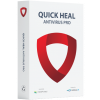Steps to Upgrade the Product Version 23.00
About Product upgrade:
Product upgrade is an automated process to upgrade the existing product to the new version (Uninstallation of older version -> Installation of new version-> Activation of the new version), where you just need to download the setup, execute it & restart the system as per notification.
* System restart is mandatory in order to complete the upgrade process.
Here are the steps which gives details about upgrade process
Step 1: Make a note of Quick Heal Product key
Click on Help >> About option >> License details, Here you will be able to see the Product key of the installed application.
Step 2: Visit the link: https://www.quickheal.co.in/upgrade
Step 3: Download the appropriate Quick Heal Upgrade 23.00 file on your PC

Step 4: Double-click the downloaded file.
Step 5: The 'Quick Heal Setup Downloader' window will appear. Tick the License agreement window and click 'Let's Start'. The upgrade file may take a few minutes to download.

Step 6: After click on Lets start, downloading process will start as below,

Step 7: After download complete, Upgrade window will be appear as below, Click on Continue to proceed.

Step 8: Upgrade process will be started with uninstallation of older version

Step 9: After completion of uninstallation process,system restart is required, Click on Restart now & Finish
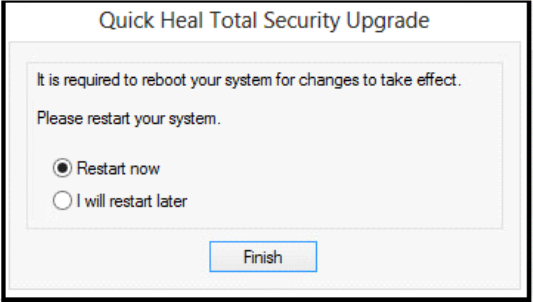
Step 10: System will be restarted
Step 11: Post starting of system, Installation of latest version will start automatically

Step 12: Wait till process is completed

Step 13: Upgrade process completion message will be displayed as below, Click on OK

Now your Quick Heal is upgraded to v23.00 and below is new dashboard.

* NOTE: This upgrade is not applicable for windows 7 and below OS.